Wireless wifi 2 MP (1920×1080 Full HD) wifi ip surveillance camera with 360 view / Videonanny ula shop
₸9618 Save:₸562(6%)
Available in stock
People Also Viewed
-
 Power strip, 5 sockets with grounding, 5 meters, switch, black ula shop
₸3000
Power strip, 5 sockets with grounding, 5 meters, switch, black ula shop
₸3000
-
 Штормовое стекло
₸7420
Штормовое стекло
₸7420
-
 свеча из стеклянной тары
₸5000
свеча из стеклянной тары
₸5000
-
 Пятнистая садовая утка
₸9300
Пятнистая садовая утка
₸9300
-
 Сборник рассказов, набор «сделай сам»
₸15000
Сборник рассказов, набор «сделай сам»
₸15000
-
 Компактная вращающаяся доска для сыра с ножом
₸14220
Компактная вращающаяся доска для сыра с ножом
₸14220
-
 подставка для чтения
₸11350
подставка для чтения
₸11350
-
 Декоративные снежинки
₸9280
Декоративные снежинки
₸9280
Description
Installing the Application:
Download the “YCC365 Plus” app from the App Store or Google Play or scan the QR code from the instructions provided.
Connecting the Camera to the Network:
Connect the camera to the power supply using the cable and power supply unit.
If the camera does not activate, use the reset needle while holding down the RESET button on top of the camera.
Start the “YCC365 Plus” Application:
Launch the “YCC365 Plus” app on your smartphone.
First Customization Option:
Press “+” to add a device.
Select “Smart Video Camera”.
Select “Scan code to add.”
Check the “Device Enabled” box and follow the further instructions:
Select your 2.4 GHz Wi-Fi network.
Enter your password.
Show the camera the generated QR code on the smartphone screen at a distance of 10-20 cm.
Wait until the camera is ready; it will notify you with a voice notification when it is ready.
Second Option Customization:
Press “+” to add a device.
Select “Smart Video Camera”.
Select “Add AP Hotspot”.
Check the “Device Enabled” box and follow the further instructions:
Connect to the camera access point “CLOUDCAM_xxxxx” via the Wi-Fi settings on your smartphone.
Go back to the app and connect to your home 2.4 GHz Wi-Fi network.
Wait until the camera is ready; it will notify you with a voice notification when it is ready.
Reviews (0)
Only logged in customers who have purchased this product may leave a review.
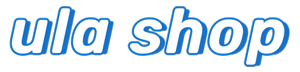



















 No products in the cart.
No products in the cart. 
Reviews
There are no reviews yet.